Beyond MPG: How integrated fleet management transforms fuel efficiency from cost center to competitive advantage
Fuel makes up about 24% of fleet operating costs, so small efficiency gains compound quickly. Studies show driver behavior can change fuel use by up to 15% (the U.S. DOE estimates 15–30% on highways and up to 40% in stop-and-go traffic), and idling, poor maintenance, and inefficient routing add more waste. Using driver coaching, proactive maintenance, and smarter routing in an integrated fleet platform like Netradyne’s Driver·i produces measurable fuel and safety improvements and strong ROI.
Read Now






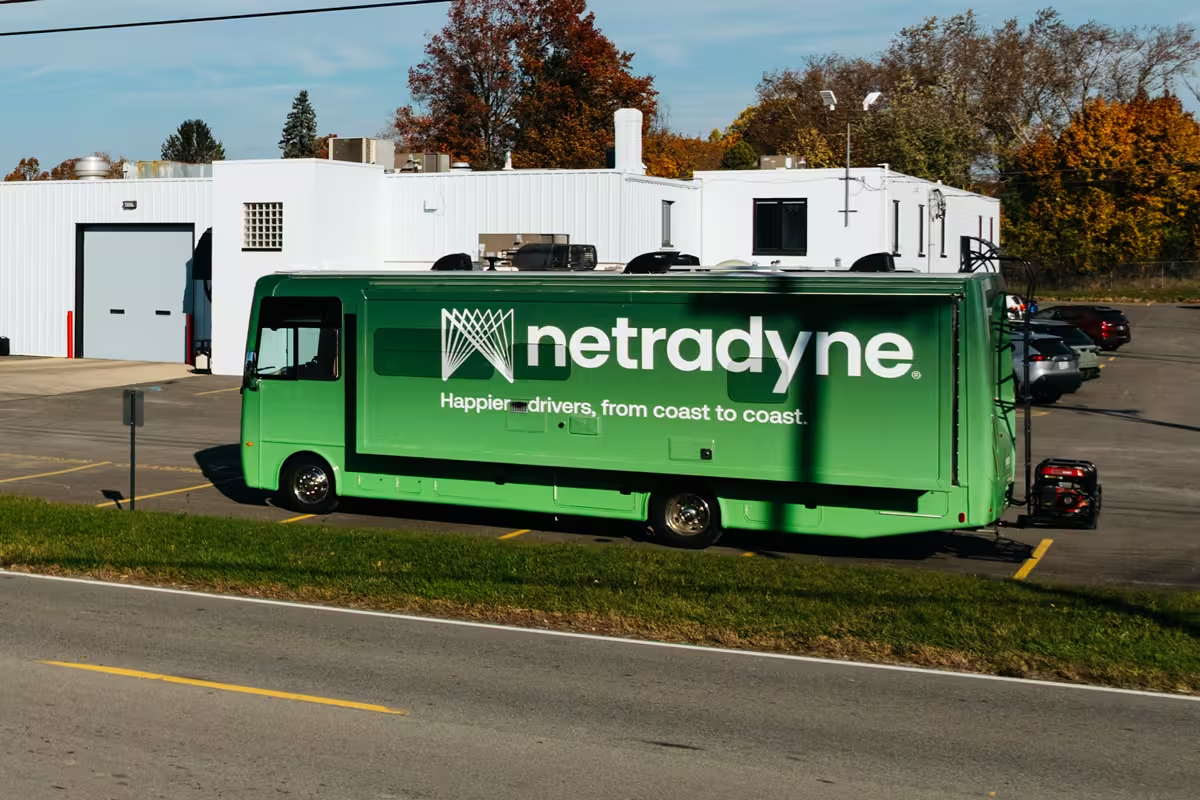
No results found.
Please try different keywords or remove some filters.



