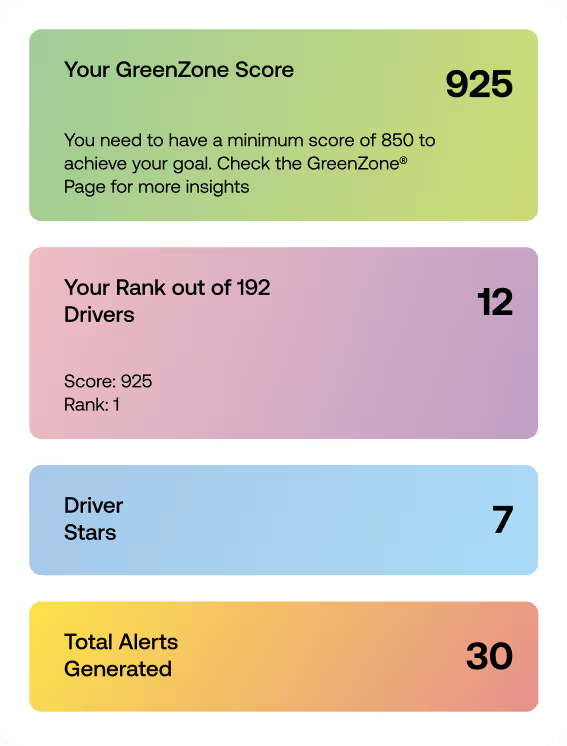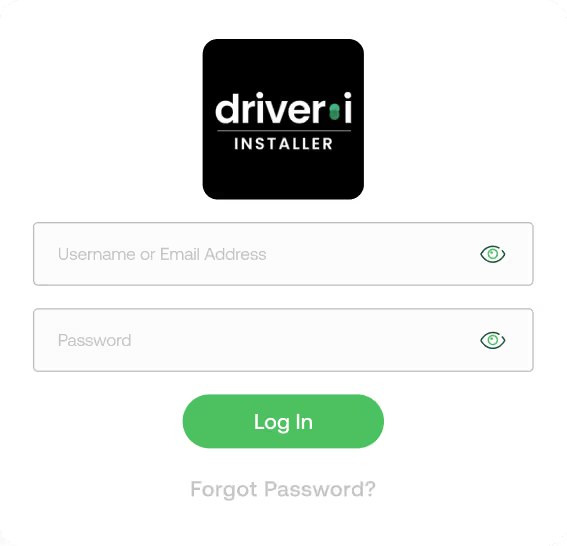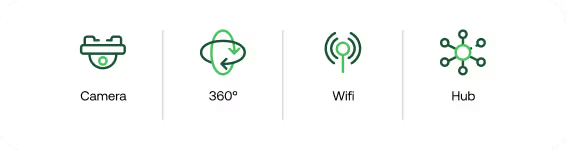Support resources available
You probably won't need them, but we've got your back with downloadable resources to help you get up and running in no time.
Quad view devices

Driver•i® D-810
The Driver·i D-810 is Netradyne’s most advanced fleet safety and visibility platform, combining our leading edge intelligence with flexible camera configurations to give fleets complete on-road awareness. It supports up to eight AI-enabled cameras that monitor the cab, trailer, and surrounding blind spots to deliver full 360° coverage. The D-810 analyzes 100% of drive time to detect both risky and safe behaviors, providing detailed video context for more effective coaching, stronger driver engagement, and smarter operational decisions. Its compact, modular design allows fleets to expand from dual to quad-lens setups, while an optional in-cab monitor provides live blind-spot views to enhance visibility during turns and reversing.
Technical SpecificationsQuick Install GuideDriver Card
Driver•i® D-450
Four-camera AI-powered video telematics device. Includes a 1080p road-facing camera, a 1080p driver-facing camera, and two 720p side cameras into a single windshield-mounted unit. All four cameras capture video at 30fps, include flexible driver-privacy options and captures a total in-vehicle field of view of 270 degrees. Powered by an NVIDIA Jetson TX2 Module, the D-450 analyzes 100% of driving time, delivering up to 99% AI alert accuracy and identifying both risky and positive driving behaviors with Netradyne's GreenZone Score. The D-450 features an external cellular module optimized for global connectivity and offers expandability with optional accessories like the award-winning Driver Monitoring System (DMS) sensor for enhanced drowsy driving detection.
Technical SpecificationsQuick Install GuideDriver CardDual view devices

Driver•i® D-215
Two-camera AI-powered video telematics device. Includes 1080p road-facing and driver-facing cameras capturing video at 30fps with flexible driver-privacy options. The D-215 analyzes 100% of driving time with up to 99% AI alert accuracy and has an embedded cellular module optimized for North America and India.

Driver•i® D-210
Two-camera AI-powered video telematics device. Includes 1080p road-facing and driver-facing cameras capturing video at 30fps with flexible driver-privacy options. The D-215 analyzes 100% of driving time with up to 99% AI alert accuracy and features an external cellular module optimized for global connectivity.
Technical SpecificationsQuick Install GuideDriver CardRoad facing devices

Driver•i® D-211
One-camera AI-powered video telematics device. Includes 1080p road-facing camera capturing video at 30fps. The D-211 analyzes 100% of driving time with up to 99% AI alert accuracy. The device features an external cellular module optimized for global connectivity.
Technical SpecificationsQuick Install GuideDriver CardAdd-on’s & Accessories

Driver•i® Hub-X
This accessory for our Driver·i devices enables fleets of any size to expand their visibility inside and outside any type of vehicle. Supporting up to four cameras and one in-cab monitor designed for the driver, Driver•i Hub-X drastically reduces blind spots, taking the effectiveness of your safety program to a whole new level.
Technical SpecificationsAuxiliary Camera SpecificationsInstallation Guide
DMS Sensor
This accessory sensor for the Driver·i D-450 measures microsleeps through eye closures, blink measurements and the percent of eye closure over time, among other scientific methods to detect drowsy driving at the earliest stages. This next generation, innovative drowsy driving detection solution, utilizes a dedicated sensor with enhanced nighttime detection and the ability to see through most sunglasses.
Discontinued devices

Driver•i® D-430
Our second generation four-camera advanced video telematics device that brought enhancements like forward collision warning and advanced drowsiness detection.

Driver•i® D-410
Our first generation four-camera advanced video telematics device.
Technical SpecificationsQuick Install GuideDriver Card